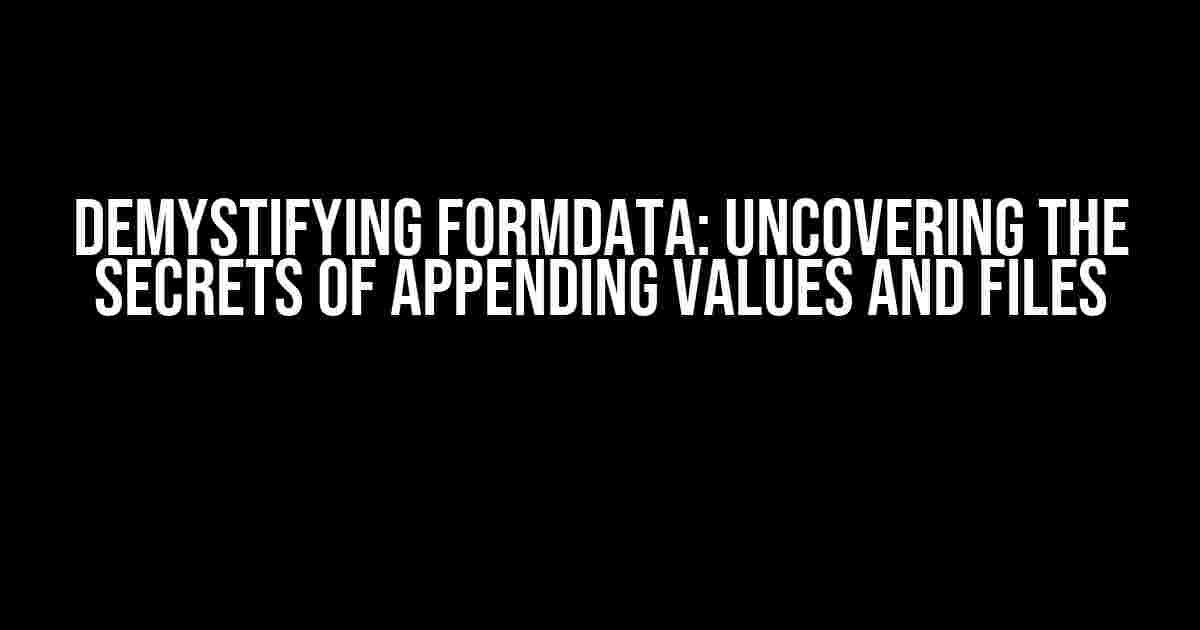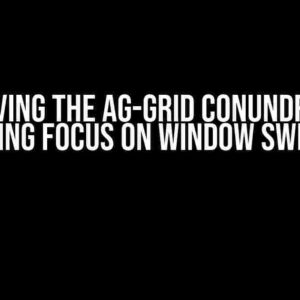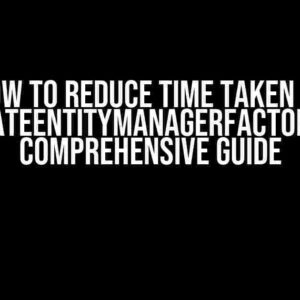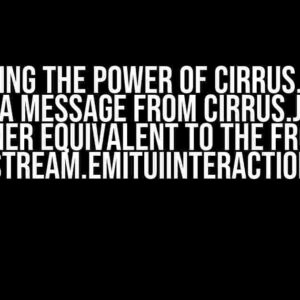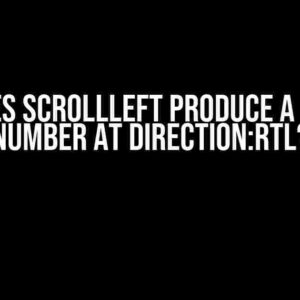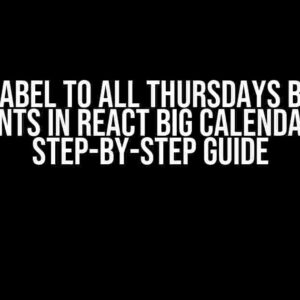Are you struggling to grasp the intricacies of working with FormData objects in JavaScript? Specifically, do you find yourself wondering about the specific order for appending values in a FormData object that contains a file? Fear not, dear developer! This comprehensive guide is here to shed light on the mysteries of FormData, providing clear and direct instructions on how to work with this powerful API.
What is FormData?
FormData is an API used to construct a set of key/value pairs representing form fields and their values, which can then be sent to a server using the XMLHttpRequest or Fetch API. It’s a convenient way to send data, including files, from a web page to a server.
The Basics of Appending Values to FormData
Appending values to a FormData object is relatively straightforward. You can use the `append()` method, which takes two arguments: the key and the value. For example:
const formData = new FormData();
formData.append('name', 'John Doe');
formData.append('age', 30);
In this example, we create a new FormData object and append two key/value pairs: `name` with the value `John Doe` and `age` with the value `30`.
But What About Files?
Things get a bit more complex when working with files. When appending a file to a FormData object, you need to consider the file’s contents and its name. The `append()` method still takes two arguments, but the second argument should be a Blob (Binary Large OBject) representing the file.
const fileInput = document.getElementById('fileInput');
const file = fileInput.files[0];
const formData = new FormData();
formData.append('file', file);
In this example, we select a file input element, retrieve the first file from the input field, and append it to the FormData object with the key `file`.
The Order of Appending Values and Files
Now, to answer the question on everyone’s mind: is there a specific order for appending values in a FormData object that contains a file? The short answer is no, but there are some considerations to keep in mind.
When appending values and files to a FormData object, the order in which you append them does not matter. However, it’s essential to understand how the FormData object is constructed and sent to the server.
When you create a FormData object, it’s essentially a collection of key/value pairs. When you append a file, it’s added to this collection with a specific key. The key can be anything you choose, but it’s common to use a descriptive name like `file` or `avatar`.
When you send the FormData object to the server using XMLHttpRequest or Fetch API, the data is sent in the HTTP request body. The request body is a stream of bytes that contains the key/value pairs, including the file.
The server can then parse the request body and extract the key/value pairs, including the file. The order in which the key/value pairs are sent does not affect how the server processes the data.
Best Practices for Working with FormData and Files
While the order of appending values and files doesn’t matter, there are some best practices to keep in mind when working with FormData and files:
- Use descriptive key names: Use meaningful key names when appending values and files to the FormData object. This makes it easier to work with the data on the server-side.
- Validate file inputs: Always validate file inputs on the client-side to ensure the user has selected a valid file.
- Handle file uploads securely: When handling file uploads on the server-side, make sure to validate and sanitize the file data to prevent security vulnerabilities.
- Use the correct MIME type: When sending files, ensure you set the correct MIME type in the HTTP request header. This helps the server correctly identify the file type.
A Real-World Example: Uploading a Profile Picture
Let’s say you’re building a web application that allows users to upload a profile picture. You could use the following code to construct a FormData object and send it to the server:
const fileInput = document.getElementById('profilePicture');
const file = fileInput.files[0];
const formData = new FormData();
formData.append('username', 'johnDoe');
formData.append('profilePicture', file);
const xhr = new XMLHttpRequest();
xhr.open('POST', '/uploadProfilePicture', true);
xhr.send(formData);
In this example, we select a file input element, retrieve the first file from the input field, and append it to the FormData object with the key `profilePicture`. We also append a `username` key/value pair to the FormData object. Finally, we send the FormData object to the server using XMLHttpRequest.
Conclusion
In conclusion, when working with FormData objects that contain files, the order of appending values does not matter. However, it’s essential to understand how the FormData object is constructed and sent to the server, as well as follow best practices for working with files and FormData.
By following the guidelines outlined in this article, you’ll be well-equipped to handle file uploads and FormData objects like a pro!
| Key Takeaways |
|---|
| The order of appending values and files to a FormData object does not matter. |
| Use descriptive key names when appending values and files to the FormData object. |
| Validate file inputs on the client-side and handle file uploads securely on the server-side. |
| Set the correct MIME type in the HTTP request header when sending files. |
Frequently Asked Questions
Q: Can I append multiple files to a FormData object?
A: Yes, you can append multiple files to a FormData object. Simply use the `append()` method multiple times, each time specifying a different key and file.
formData.append('file1', file1);
formData.append('file2', file2);
formData.append('file3', file3);
Q: How do I send a FormData object using Fetch API?
A: To send a FormData object using Fetch API, you can use the following code:
fetch('/upload', {
method: 'POST',
body: formData
})
.then(response => response.json())
.then(data => console.log(data))
.catch(error => console.error(error));
Q: Can I append values and files to a FormData object asynchronously?
A: Yes, you can append values and files to a FormData object asynchronously. However, keep in mind that the `append()` method returns immediately, so you’ll need to ensure that the file is fully loaded before sending the FormData object to the server.
Here are 5 Questions and Answers about “Is there a specific order for appending values in a FormData object that contains a file?” :
Frequently Asked Question
Get the lowdown on FormData objects and file uploads!
Is there a specific order for appending values in a FormData object that contains a file?
Nope! When it comes to appending values in a FormData object that contains a file, the order doesn’t matter. You can add your file and other values in any order you like, and the FormData object will still work its magic.
Will the file be sent first if I append it to the FormData object first?
Actually, no! The order in which you append values to the FormData object does not affect the order in which they are sent. The file will be sent along with the other values, but the order of transmission is determined by the browser and the server, not by the order in which you append them.
What if I’m using XMLHttpRequest to send the FormData object?
Same story! Even when using XMLHttpRequest to send the FormData object, the order of the appended values doesn’t affect the order of transmission. The XMLHttpRequest object will send the entire FormData object, including the file, in a single request.
Can I append multiple files to a single FormData object?
You bet! You can append multiple files to a single FormData object, and they will all be sent in a single request. Just make sure to give each file a unique key, and you’re good to go!
Are there any performance implications to appending large files to a FormData object?
Yes, appending large files to a FormData object can have performance implications, especially if you’re dealing with very large files or slow network connections. Be mindful of file sizes and consider using chunked uploads or streaming if you need to handle large files.