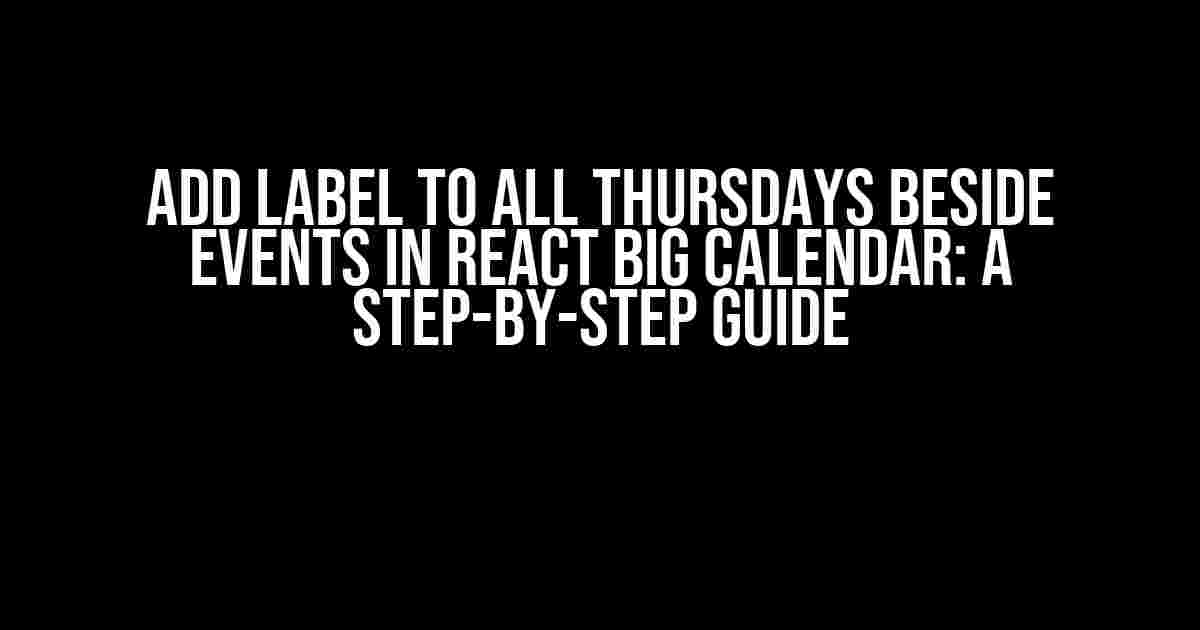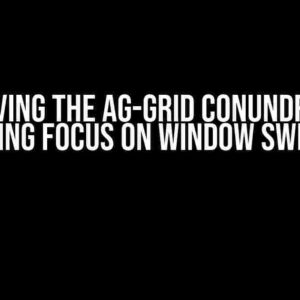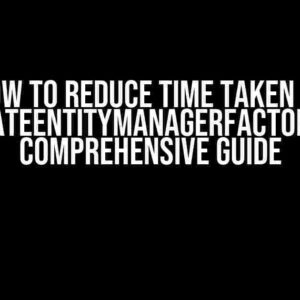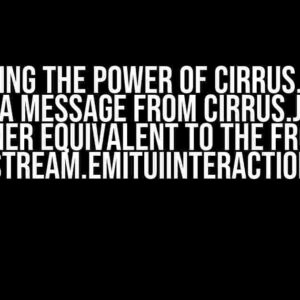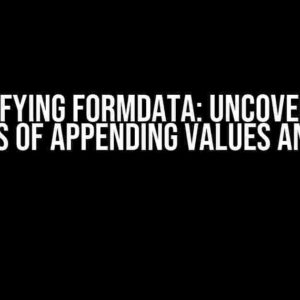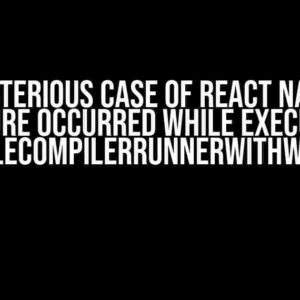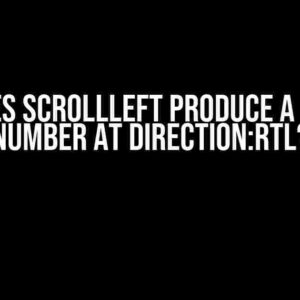If you’re using React Big Calendar to display events on your website or application, you might want to highlight specific days of the week, such as Thursdays, to provide additional context to your users. In this article, we’ll show you how to add a label to all Thursdays beside events in React Big Calendar.
Why Add Labels to Thursdays?
Adding labels to specific days of the week can be useful in various scenarios, such as:
- Identifying recurring events: If you have events that occur on the same day every week, such as a weekly meeting, adding a label can help users quickly identify these events.
- Highlighting important dates: You can use labels to highlight specific dates that are important for your users, such as holidays or deadlines.
- Enhancing user experience: By adding labels to specific days, you can provide additional context to your users, making it easier for them to understand the events displayed on the calendar.
Prerequisites
Before we dive into the tutorial, make sure you have the following:
- React Big Calendar installed: You should have React Big Calendar installed in your React application. If not, you can install it using npm by running
npm install react-big-calendar. - A basic understanding of React and JavaScript: You should have a basic understanding of React and JavaScript concepts, such as components, state, and functions.
Step 1: Create a Custom Day Component
The first step is to create a custom day component that will render the label for Thursdays. Create a new file called ThursdayLabel.js and add the following code:
import React from 'react';
const ThursdayLabel = ({ date }) => {
const dayOfWeek = date.getDay(); // 0 = Sunday, 1 = Monday, ..., 4 = Thursday
if (dayOfWeek === 4) {
return (
{date.toLocaleDateString()}
Thursday
);
} else {
return {date.toLocaleDateString()};
}
};
export default ThursdayLabel;
In this code, we’re creating a functional component called ThursdayLabel that takes a date prop. We use the getDay() method to get the day of the week (0 = Sunday, 1 = Monday, …, 4 = Thursday). If the day is Thursday, we render a label beside the date; otherwise, we just render the date.
Step 2: Pass the Custom Day Component to React Big Calendar
Now, let’s pass the custom day component to React Big Calendar. Update your calendar component to include the following code:
import React, { useState } from 'react';
import { Calendar, momentLocalizer } from 'react-big-calendar';
import ThursdayLabel from './ThursdayLabel';
const localizer = momentLocalizer();
const MyCalendar = () => {
const [events, setEvents] = useState([
{
title: 'Event 1',
start: new Date('2023-03-01T10:00:00'),
end: new Date('2023-03-01T11:00:00'),
},
{
title: 'Event 2',
start: new Date('2023-03-02T10:00:00'),
end: new Date('2023-03-02T11:00:00'),
},
// Add more events as needed
]);
return (
In this code, we’re passing the ThursdayLabel component as the dayComponent prop to React Big Calendar. This will render the custom day component for each day in the calendar.
Step 3: Customize the Label Style (Optional)
If you want to customize the style of the label, you can add CSS to your component. For example, you can add the following CSS to your component file:
.ThursdayLabel {
font-size: 12px;
color: blue;
font-weight: bold;
}
.ThursdayLabel span:first-child {
font-size: 16px;
color: black;
}
This CSS will style the label text and date text differently. You can customize the styles as needed.
Result
After completing the above steps, you should see a label beside the date for all Thursdays in your React Big Calendar. Here’s an example of what the output might look like:
| Month View |
|---|
Su Mo Tu We Th Fr Sa
23 1 2 3 4 **Thursday**
30 31
|
In this example, the Thursday label is displayed beside the date for all Thursdays in the month.
Troubleshooting
If you encounter any issues or errors while implementing this tutorial, check the following:
- Make sure you have the correct version of React Big Calendar installed.
- Verify that the custom day component is being passed correctly to React Big Calendar.
- Check the CSS styles and make sure they are being applied correctly.
Conclusion
In this article, we’ve shown you how to add a label to all Thursdays beside events in React Big Calendar. By following these steps, you can provide additional context to your users and enhance their experience when using your calendar application. Remember to customize the label style and content to fit your specific use case.
With React Big Calendar, you can easily customize and extend its functionality to meet your needs. Don’t be afraid to experiment and try out new things!
Here is the requested FAQ page about adding labels to all Thursdays beside events in React Big Calendar:
Frequently Asked Question
Get answers to your most pressing questions about labeling Thursdays in React Big Calendar!
How do I add a custom label to all Thursdays in React Big Calendar?
You can use the `select` function in React Big Calendar to achieve this. Simply create a custom function that checks if the day is a Thursday and returns a label accordingly. For example: `select={(slot) => { if (slot.day === 4) { return ‘Thursday’; } else { return null; } }}`. This will add a ‘Thursday’ label to all Thursdays in the calendar.
Can I style the custom label in React Big Calendar?
Yes, you can style the custom label using CSS. You can target the label element using a CSS selector and apply the desired styles. For example, you can add a CSS rule like `.rbc-label { color: blue; font-weight: bold; }` to make the label blue and bold.
How do I position the custom label beside the events in React Big Calendar?
You can use the `components` prop in React Big Calendar to customize the event component and add the label beside the event. For example, you can create a custom event component like `
` to display the label beside the event title.
Can I add multiple labels to the calendar in React Big Calendar?
Yes, you can add multiple labels to the calendar by using an array of labels and iterating over it in your custom function. For example, you can create an array of labels like `const labels = [‘Thursday’, ‘Holiday’, ‘Event’]` and then use a loop to check if the day matches any of the labels.
Is it possible to make the custom label clickable in React Big Calendar?
Yes, you can make the custom label clickable by wrapping it in an `a` tag or a clickable component. For example, you can create a custom event component like `
` to make the label clickable.