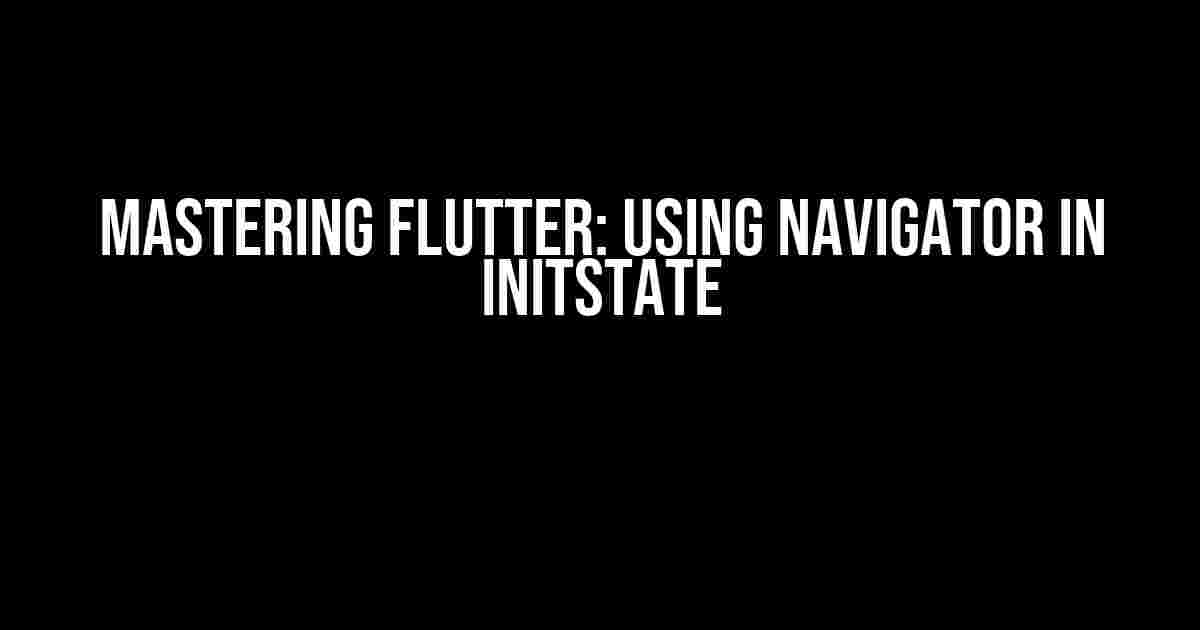One of the most powerful and versatile widgets in Flutter is the Navigator. It allows you to push and pop routes, navigating between screens and pages with ease. But have you ever wondered how to use Navigator in the initState method? In this article, we’ll delve into the world of navigation and explore the best practices for using Navigator in initState.
What is initState?
The initState method is a special method in Flutter that’s called when a widget is inserted into the tree. It’s the perfect place to initialize your widget’s properties, set up your layout, and perform any necessary setup tasks. But what about navigation? Can you use the Navigator in initState? The answer is yes, but with some caveats.
Why use Navigator in initState?
There are several scenarios where you might want to use Navigator in initState:
- Automatic login: If you’re building an app that requires users to log in, you might want to automatically navigate to the main screen if the user is already logged in.
- Onboarding process: You might want to guide users through a series of introductory screens before they reach the main app.
- Route redirection: If you need to redirect users to a specific route based on certain conditions, such as language or location.
How to use Navigator in initState
The basic idea is to create a Navigator instance and use its pushReplacement method to navigate to the desired route. But here’s the catch: you can’t use the Navigator directly in initState because it’s not yet attached to the widget tree.
@override
void initState() {
super.initState();
Navigator.pushReplacement(
context,
MaterialPageRoute(builder: (context) => LoginScreen()),
);
}
This code might seem like it should work, but it will throw an error because the context is not yet available in initState. So, what’s the solution?
Solution 1: Using addPostFrameCallback
One way to overcome this limitation is to use the addPostFrameCallback method, which schedules a callback to be executed after the frame has been built.
@override
void initState() {
super.initState();
WidgetsBinding.instance.addPostFrameCallback((_) {
Navigator.pushReplacement(
context,
MaterialPageRoute(builder: (context) => LoginScreen()),
);
});
}
This code will execute the callback after the widget tree has been built, allowing you to use the Navigator safely.
Solution 2: Using Future.delayed
Another approach is to use the Future.delayed method, which returns a Future that completes after a specified duration.
@override
void initState() {
super.initState();
Future.delayed(Duration.zero, () {
Navigator.pushReplacement(
context,
MaterialPageRoute(builder: (context) => LoginScreen()),
);
});
}
This code will execute the callback immediately after the current frame has been built, allowing you to use the Navigator without any issues.
Best Practices
When using Navigator in initState, it’s essential to follow some best practices to avoid common pitfalls:
- Avoid navigation in the constructor: Navigation should only be performed after the widget has been built and the context is available.
- Use addPostFrameCallback or Future.delayed: One of these methods should be used to ensure that the navigation is performed after the widget tree has been built.
- Handle navigation exceptions: Be prepared to handle navigation exceptions, such as when the user presses the back button or the navigation is cancelled.
Common Errors and Solutions
When using Navigator in initState, you might encounter some common errors:
| Error | Solution |
|---|---|
| Failed assertion: boolean expression must not be null | Use addPostFrameCallback or Future.delayed to ensure the context is available. |
| Looking up a deactivated widget’s ancestor is not allowed | Avoid navigating in the constructor or before the widget has been built. |
| Navigator operation requested with a context that does not include a Navigator | Ensure that the context is valid and includes a Navigator. |
Conclusion
In this article, we’ve explored the world of navigation in Flutter and learned how to use Navigator in initState safely and effectively. By following the best practices and avoiding common pitfalls, you can create robust and user-friendly navigation flows in your Flutter apps.
Remember, when using Navigator in initState, always consider the widget life cycle and the availability of the context. With practice and patience, you’ll master the art of navigation in Flutter and take your app development skills to the next level.
Happy coding!
Frequently Asked Question
Are you stuck with using Navigator in initState? Get the answers to the most frequently asked questions!
Why can’t I use Navigator in the initState method?
This is because the initState method is called during the construction of the widget tree, and the Navigator is not yet fully initialized. Trying to use it will result in a runtime error.
What’s the alternative to using Navigator in initState?
You can use the didChangeDependencies method, which is called after the widget tree is constructed, or the addPostFrameCallback function to execute a function after the first frame is built.
Can I use a FutureBuilder to navigate in initState?
Technically, yes, but it’s not recommended. FutureBuilder is meant for building widgets based on the result of a Future, not for executing arbitrary code.
Why does the initState method not allow asynchronous operations?
The initState method is meant to be a synchronous initialization method. Asynchronous operations can cause the widget tree to be rebuilt multiple times, leading to unexpected behavior.
What’s the best practice for navigating in Flutter?
Use the Navigator.push and Navigator.pop methods in response to user interactions, such as button presses, or use a state management solution like Provider or Riverpod to navigate based on application state.